Drupal 7 - How to Upload and Link to a File
A common task when creating and editing pages in Drupal is adding a link to a PDF, DOC or other file within the content body.
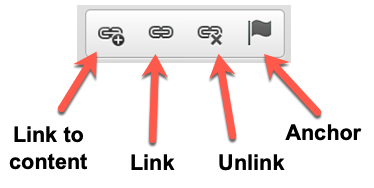
Inline Link to File
These steps let you make an inline link to a file. For example, this is an inline link to ARR Report Instructions (DOC).
- Go to the page and start a New Draft.
- Type and then select the text that should link to the file. Note: when linking to a different type of file, it's a good practice to include the type of file in the link text. Example: "Organization Chart (PDF)" or "Curriculum Worksheet (DOC)"
- If you have already uploaded the file to Drupal, click Link to Content, then search for the file's name, select the file and click Insert Link.
- If you have not yet uploaded the file to Drupal, click Link > Browse Server > Upload > Choose file. Then select and upload the file from your computer. Then click Insert File > OK.
- Save and Publish the page.
Bulk Upload Files
If you have many files you'll want to link to, it's sometimes easier to upload them in bulk, before editing the page. Here are the steps for that process.
- Click Manage > Content > Files > Add File.
- Drag and drop one or more PDF, DOC or other types of files to the area marked “drag files here.”
- Click Start upload.
- Click Next.
- Click Next
- Edit Multiple Files page asks for the names for each file. This is where you type the Human Readable title.
- Click Save.
Now you can edit the page and add a link to the file(s) as described above.

