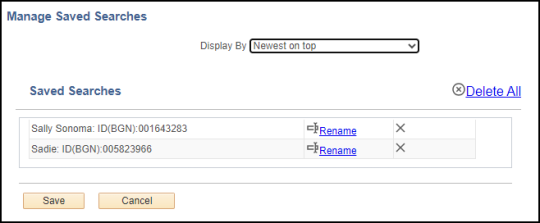MySSU: Configurable Search
The PeopleTools upgrade implemented in MySSU in October 2024 included configurable search settings.
Nearly all search pages now include:
- The search button, unchanged from previous versions of MySSU
- Saved searches
- Recent searches
Saving a Search
You'll know if the page you are on has enhanced search features if you see either of these two boxes, "Recent Searches" or "Saved Searches."
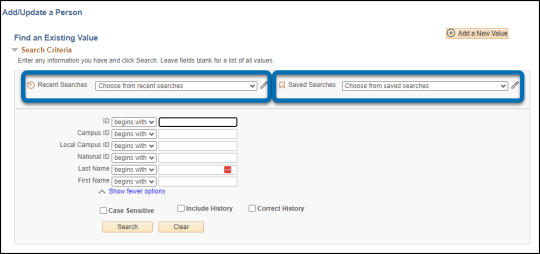
After you enter some criteria and click search, you will now see a "Save Search" button next to the Search and Clear buttons.
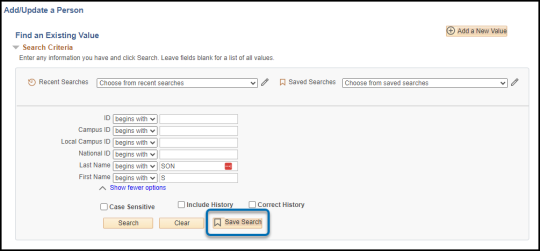
Note: If your search returns only one result, you will need to return to the search page if you want to save your search options.
Recent Searches
As you use a search page, a list of recent searches will automatically be created. You can see them from the Recent Searches drop-down menu. This list is searchable.
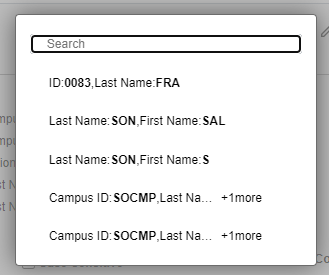
Saved Searches
You can also open and search the Saved Searches drop-down menu.
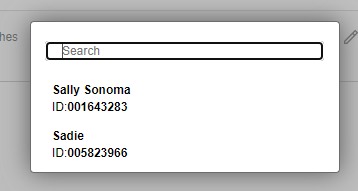
Editing/Removing Searches
The Recent Searches field and the Saved Searches field both have pencil icons next to them representing the "Recent Edit" and "Saved Searches Edit" pages. Click on either of those pencil icons and you'll be taken to a page where you can make updates.
For Recent Searches, you can delete individual searches or delete them all at once:
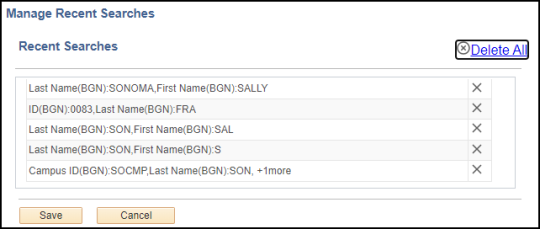
For Saved Searches, you have the same options to delete individual searches or delete them all at once, plus the option to rename any saved search: