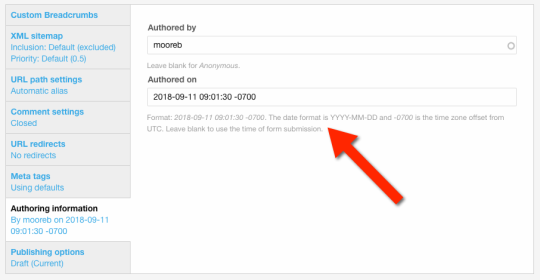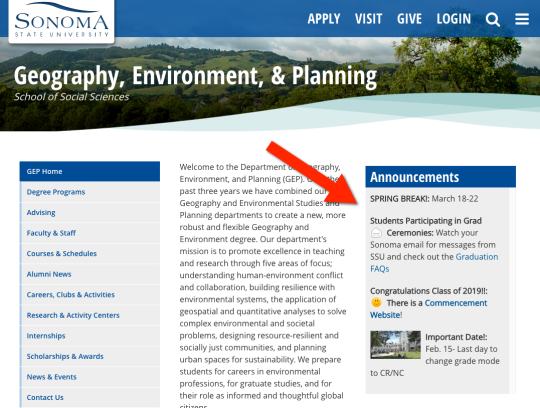Drupal 7 - How to Add or Remove an Announcement
Some SSU department Drupal sites use the Announcement content type and block to display a list of very brief announcements on their homepage. The Announcements block displays up to 10 of the most recent published Announcement nodes. If there are too many items to fit in the block, a scroll bar will allow users to scroll though the Announcements.
To Add an Announcement
- Login to your Drupal site.
- In the Drupal menu, go to Manage > Content > Add content > and click Announcement.
- In the Title field, enter a title. This will be displayed in bold font in the Announcement block.
- In the Body field, enter a brief announcement. The announcement text shouldn't be longer than 300 characters. (Some sites may have a higher limit.)
- You may add an image in the Image field. This will be scaled and cropped to fit in the Announcement block. The image will float left, allowing the Title and Body text to wrap around the right side of the image.
- Save and Publish.
To Edit an Announcement
- Login to your Drupal site.
- In the Drupal menu, go to Manage > Content, then use the filter to view Announcements.
- Click the edit link for the Announcement you wish to edit.
- Update the Title, Body and/or Image fields.
- Save and Publish.
To Remove an Announcement
- Login to your Drupal site.
- In the Drupal menu, go to Manage > Content, then use the filter to view Announcements.
- Click the checkbox for the Announcement you wish to remove.
- Pull down the Operations menu and select Unpublish.
- Click Execute.
To Change the Order of Announcements in the Announcements Block
Items in the Announcements block are sorted by publication date. If you adjust the publication date of one or more Announcement nodes, you can influence the sort order. The item with the most recent Authored on date will be at the top of the list.
- Login to your Drupal site.
- In the Drupal menu, go to Manage > Content, then use the filter to view Announcements.
- Click the edit link for the Announcement you wish to edit.
- Click on the Authoring Information tab near the bottom of the page.
- Update the value of the Authored on field. Be sure to follow the format for date, time and timezone as described below the field.
- Save and Publish.