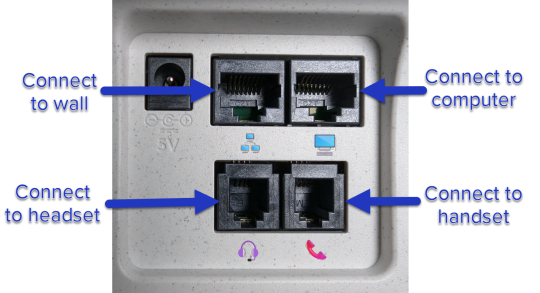Setting up a physical Zoom phone
Here are the instructions for setting up your physical desktop Zoom phone.
Hardware
The phone currently provided by Sonoma State for use with the Zoom client is the Poly Edge 100:


Connecting
- Connect the Ethernet cable from the port in your office to the port in the upper left on the rear of the phone body.
- Connect an Ethernet cable from your computer to the port in the upper right on the rear of the phone body.
- Optional: Connect your phone headset to the port in the lower left on the rear of the phone body. (IT has headsets available at the IT Help Desk if you need one.)
- Connect the cord from the handset to the port in the lower right on the rear of the phone body.
Note: You do not need to plug in the power cord. Power to the phone is provided through its connection to the network (PoE).
Here is a closer view of the four ports and what to connect to each one: