Zoom Web & Video Conferencing
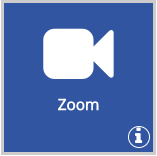
All students and employees have access to Zoom and can set up meetings. Anyone in the world can be invited to and join a Zoom meeting, but only a host can start or schedule meetings. To access your Zoom account profile, login to Online Services, then click the Zoom button. To ensure you are also properly logged into the Zoom application on your computer, please see our additional support page.
Faculty using Canvas can schedule Zoom meetings in their courses using the Zoom Meeting activity.
Zoom Support Resources
- For more information about using Zoom, see SSU's Zoom homepage.
- Zoom provides a variety of helpful Support Topics, Video Tutorials, and Quickstart Guides on their Support Site.
- Additional quick answers can be found on Zoom's Frequently Asked Questions (FAQ).
- Zoom requires that all meetings have a Passcode or a Waiting Room enabled by default. Further information can be found on Zoom's FAQ.
Zoom Webinars
Meeting and Webinar platforms offer similar features and functionality but have some key differences. A full feature comparison can be found on Zoom's Meetings & Webinars FAQ.
- Zoom Meetings support up to 300 participants. If your event needs to support more than 300 participants, a Webinar is appropriate.
- SSU has a very limited number of Webinar licenses. Access to the Webinar hosting feature is typically provided on a temporary basis in order to balance needs for the entire campus.
To discuss setting up a Webinar, please contact the IT Help Desk.
(For Zoom Phone info, please visit our Zoom Phone Overview.)

