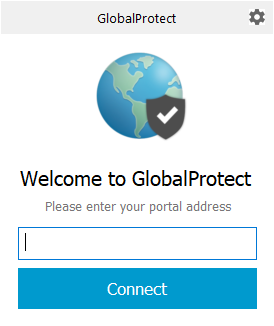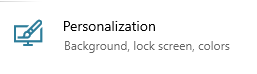Note: In order to use the VPN client, the user must be set up with the Duo multi-factor authentication.
How to Install VPN
-
As an administrator of your computer, open a web browser and go to https://vpn.sonoma.edu.
-
You’ll be asked to authenticate through our Online Services. Put in your user ID and password.
-
At the Palo Alto Networks Global Protect portal, click on the download link of your choice to download the VPN client. (For the majority of PCs, you would choose Windows 64 bit.)
-
Run the GlobalProtect installation file you just downloaded.
How to Connect to VPN
- Once the application is installed, the window below will appear. In the blank field, type vpn.sonoma.edu and click on Connect
- You’ll be asked to authenticate again.
- A new icon for GlobalConnect will appear in the system tray, indicating that you are connected.
- A message saying "Welcome to Sonoma State Networks" will pop up to confirm your connection. You have to close it otherwise it will remain in the bottom right corner.
How To Disconnect from VPN
Note: In the event that the VPN connection is enabled but not connected, the application will repeatedly pop up to indicate that you need to connect. To remove that constant reminder, disable the VPN.
- To disable the VPN, click on the Global Protect icon in the system tray and click on the “gear” symbol on the top right of the GlobalProtect window.
- There you’ll see a choice to disable the VPN.
- The icon below located in your system tray indicates that the VPN is now disabled.
- To re-enable the VPN connection, click on the icon and choose Enable.
Make VPN Icon Visible in System Tray
- If you’d like to see the VPN icon on the taskbar, click on the Windows Start icon on the bottom left side of the desktop.
- Type Settings and then click on Settings to enter that environment.
- Click on Personalization and then, in the side-menu, click on Taskbar.
- Scroll down to and click on "Select which icons appear on the taskbar".
- At the Global Protect client icon, click the slider to select "On".